
Linux is a Unix-like computer operating system assembled under the model of free and open-source software development and distribution.
The defining component of Linux is the Linux kernel an operating system kernel first released on September 17, 1991 by Linus Torvalds.
Up to now there is a loot of version of Linux.
Only for give you some names, there are: UBUNTU, MANDRIVIA, FEDORA, openSUSE, DEBIAN, etc.
To choose what Linux to use on your PC, is important read the characteristics of each one.
There are “basic” Linux that work on the old PC because request few resource (RAM and HD).
Also there are some Linux with an advanced graphics interface that request a modern PC.
Different prompt depending on whether you are referring to a command given by a normal user or by the administrator.
The dollar $ represents an action of a normal user, while the # symbol represents an action of the root user.
The most important Linux commands are summarized below
I remember you that the command below must be used in the Linux Console, is similar to the old DOS commands, but much higher performance
- Release of LINUX in use
uname -a
or
uname -r - What is the Name of LINUX that you use
cat /etc/issue
or
lsb_release -a - Superuser mode
su
sometime is necessary use the command: sudo su - Disk space
df -h -T
It tells us the disk space (or SD on embedded systems) and the usage of it. - Size of the RAM
free -m
It tell us the size of the RAM and the usage of it. - PC HW version
inxi -Fi
cat /proc/cpuinfo
or for complete HW
lshw | more
hwinfo | more
hwinfo –short | more
For more info see here (in Italian language) - Show the USB device connected to your PC
lsusb - Name of the Ethernet controller
ifconfig -a
The n.1 is the name of the Ethernet controller (enx00e04c681519).
This strange name is because on the PC tested we use an external USB to Ethernet controller.
Normally if the Internet controller is in the PC the name will be: eth0, eth1, etc.
The n.2 is the name of the WiFi – Wireless Ethernet controller (wlp1s0).
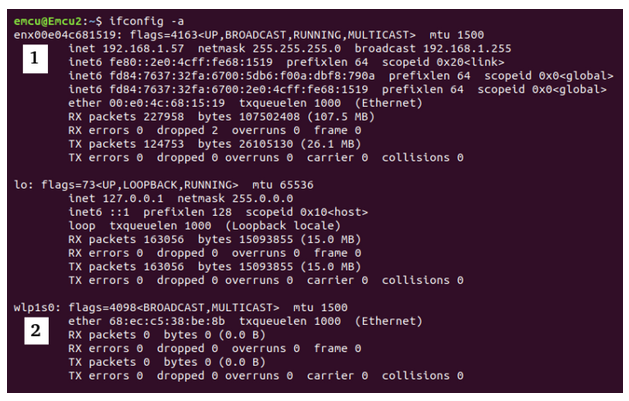
- MTU – Maximum Transmission Unit is reported in the point n.2 of the image before. MTU is important for avoid the packet fragmentation, see here.
- Active process in real time
top
For exit press: ctrl + C - Active process and the relative PID
ps aux
Example:
ps -ef | grep python
It tell us the active PYTHON process.
Below an example, in the red box there are the PID numbers.

- Terminate the active process
kill <process_number (Num.PID)>
If the process is not generated by you, for kill it use the command:
sudo kill Num.PID
If the process is hard to terminate, use the command:
sudo kill -9 Num.PID - Show the tree process
pstree - Show the contents of the directory where you are
ls -l
or
ls -alp
It similar to ls -l but plus it show the hide files.
–
Examples of ls -l
–
0123456789 A B C D E F
drwxrwxr-x 2 enrico enrico 4096 gen 6 2013 CNC
-rw-rw-r– 1 enrico enrico 307018 set 22 00:07 C:\nppdf32Log\debuglog.txt
–
From left to right, below, the explanation of the result.
owner – fields 1, 2 and 3
users – fields 4, 5 and 6
other users – field 7, 8 and 9
0) it tell us if is a file or a directory (d)
1…9) it tell us the permission and means:
r reading
w writing
x execution
– not assigned
–
The permission are groupped for:
1,2,3) permissions assigned to the owner
4,5,6) permissions assigned to the group
7,8,9) permissions assigned to all the users
–
A) indicates the number of connections to the component while for folders indicates the number of extra blocks.
B) it is the name of the owner of the file or the directory.
C) is the group membership
D) dimensions
E) date and time of creation or last modification - Change the permission on file
chmod
In the example below we gave all, all permissions.
chmod a=rwx <file_name>
–
a = all
u = owner
g = group
o = other user
–
r = read
w = write
x = execution
–
chmod -R <permission> <directory>
–
It is used to change the directory permission and also the permission on all the files that are in the directory.
The example below gives to all, all permissions:
chmod -R 777 <directory> - Change the proprietary of the file
chown <owner or group> <file_name> - Copy file
cp <source_file> <destination_file> - Copy directory
cp -R <source_directory> <destination_directory> - Delete the file
rm <file_name> - Delete the directory
rm -r <directory_name> - Move file or directory
mv <name1> <name2>
<name1> <name2> is file or directory, it is possible that before use this command is necessary login as super user: sudo mv <name1> <name2> - Display text files, copy, etc.
Display text files on screen.
Copy text files.
Combine text files.
Create new text files.
cat
To display text file use the command: cat <file_name> - Scheduler
cron
This is a scheduler that allows you to run commands at scheduled times or to repeat it with fixed intervals.
See here:
http://en.wikipedia.org/wiki/Cron
and here.
To see my example look here. - Nano editor
nano <file_name>
It allows us to modify the specified file using the nano editor. - Install the packages
sudo apt-get install <package>
It is used to install the packages.
EXAMPLE:
sudo apt-get install gedit
Install gedit - What package are installed in your distribution of linux ?
dpkg -l - Remove the packages
sudo apt-get remove <package> - Similar to apt-get remove, but also remove the configuration files related to the package.
sudo apt-get purge <package> - Update the packages
sudo apt-get update
It allows us to update the packages in our system.
If a package requires the installation or removal of new dependencies the package will not be updated by the update command.
To effect these changes will also have to use upgrade command (see below). - Upgrading new packages that require installation or removal of new dependencies.
sudo apt-get upgrade
It ‘a good idea to give commands in the sequence show below:
sudo apt-get update
and then
sudo apt-get upgrade - Removes the files are no longer used in our system
sudo apt-get clean
or
sudo apt-get autoremove - Find a packages that contain the specified word
sudo apt-cache search <word> - Show the information regarding the package
sudo apt-cache show <package> - Show the dependencies that are necessary for a package
sudo apt-cache depends <package> - Show the version, the reverse depends and the dependencies of a package
sudo apt-cache showpkg <package>
Example:
sudo apt-cache showpkg nano
Package: nano
Versions:
2.2.6-1 (/var/lib/apt/lists/mirrordirector.raspbian.org_raspbian_dists_wheezy_main_binary-armhf_Packages) (/var/lib/dpkg/status)
Description Language:
File: /var/lib/apt/lists/mirrordirector.raspbian.org_raspbian_dists_wheezy_main_binary-armhf_Packages
MD5: b7e1d8c3d831118724cfe8ea3996b595
–
Reverse Depends:
junior-writing,nano
–
Dependencies:
2.2.6-1 – libc6 (2 2.4) libncursesw5 (2 5.6+20070908) libtinfo5 (0 (null)) dpkg (18 1.15.4) install-info (0 (null)) spell (0 (null)) pico (0 (null)) alpine-pico (1 2.00+dfsg-5) pico (0 (null))
Provides:
2.2.6-1 – editor
Reverse Provides: - Show the Internet interface
ifconfig
It is used to show the Internet interface, the WiFi interface is wlan0.
Exampe:
pi@rpi1 ~ $ ifconfig
eth0 Link encap:Ethernet HWaddr b8:27:eb:8c:eb:ac
UP BROADCAST MULTICAST MTU:1500 Metric:1
RX packets:0 errors:0 dropped:0 overruns:0 frame:0
TX packets:0 errors:0 dropped:0 overruns:0 carrier:0
collisions:0 txqueuelen:1000
RX bytes:0 (0.0 B) TX bytes:0 (0.0 B)
–
lo Link encap:Local Loopback
inet addr:127.0.0.1 Mask:255.0.0.0
UP LOOPBACK RUNNING MTU:65536 Metric:1
RX packets:0 errors:0 dropped:0 overruns:0 frame:0
TX packets:0 errors:0 dropped:0 overruns:0 carrier:0
collisions:0 txqueuelen:0
RX bytes:0 (0.0 B) TX bytes:0 (0.0 B)
–
wlan0 Link encap:Ethernet HWaddr 08:10:77:bc:17:d5
inet addr:192.168.1.3 Bcast:192.168.1.255 Mask:255.255.255.0
UP BROADCAST RUNNING MULTICAST MTU:1500 Metric:1
RX packets:2572 errors:0 dropped:5 overruns:0 frame:0
TX packets:345 errors:0 dropped:0 overruns:0 carrier:0
collisions:0 txqueuelen:1000
RX bytes:273360 (266.9 KiB) TX bytes:56323 (55.0 KiB)
– - iwconfig command is similar to ifconfig command, but is dedicated to the Linux wireless interfaces
iwconfig
Example:
pi@rpi1 ~ $ iwconfig
wlan0 IEEE 802.11bg ESSID:”Vodafone-26666521″ Nickname:”<WIFI@REALTEK>”
Mode:Managed Frequency:2.437 GHz Access Point: 00:24:89:C5:FB:38
Bit Rate:54 Mb/s Sensitivity:0/0
Retry:off RTS thr:off Fragment thr:off
Power Management:off
Link Quality=100/100 Signal level=100/100 Noise level=0/100
Rx invalid nwid:0 Rx invalid crypt:0 Rx invalid frag:0
Tx excessive retries:0 Invalid misc:0 Missed beacon:0
–
lo no wireless extensions.
–
eth0 no wireless extensions.
– - See link quality continuously on screen
cat /proc/net/wireless
or
watch -n 1 cat /proc/net/wireless - For find the IP of the PC, or of the SmartPhone, or of the RaspBerry Pi, etc, connected to your LAN network, open a terminal (on a PC) and use the command:
nmap
If nmap is not present on your PC, instal it using this command:
sudo apt-get install nmap
Example:
nmap -sP 192.168.1.1-255
obviously change the: 192.168.1.1
and use the IP address for your Access Point or Router.
You receive an answer from the nmap command, similar to the image below.
Starting Nmap 5.21 ( http://nmap.org ) at 2013-12-27 01:53 CET
Nmap scan report for vodafone.station (192.168.1.1)
Host is up (0.00094s latency).
Nmap scan report for fritz.repeater.station (192.168.1.4)
Host is up (0.015s latency).
Nmap scan report for rpi1.station (192.168.1.5)
Host is up (0.0014s latency).
Nmap scan report for enricohp.station (192.168.1.7)
Host is up (0.0026s latency).
Nmap scan report for enrico-MM061.station (192.168.1.9)
Host is up (0.00028s latency).
Nmap scan report for DCS-930L-DestroCortile.station (192.168.1.10)
Host is up (0.0017s latency).
Nmap scan report for DCS-930L-Pedonale.station (192.168.1.11)
Host is up (0.0016s latency).
Nmap scan report for DCS-930L-SinistroCortile.station (192.168.1.12)
Host is up (0.0023s latency).
Nmap done: 255 IP addresses (8 hosts up) scanned in 3.33 seconds- If you need to know the ports open on an IP address use the syntax below:
nmap 192.168.1.4 -p0-5000
of course, change the: 192.168.1.4
with an appropriate IP address that you find in your IP Network
The: 0-5000
is the port range that in the example I scanned. - Scanning Operating system on target IP, use the command below:
sudo nmap -O 192.168.1.4
of course, change the: 192.168.1.4
with an appropriate IP address that you find in your IP Network - For more detail concerning the use of nmap see the link below.
http://www.tecmint.com/nmap-command-examples/
http://linux.die.net/man/1/nmap
- If you need to know the ports open on an IP address use the syntax below:
- Convert package from RPM to DEB and vice versaFor do the conversion is necessary use alien.
If alien is not present on your distribution install it by this command:
sudo aptitude install alien
Convert file from RPM to DEB
sudo alien <package.rpm>
–Convert file from DEB to RPM
sudo alien -r <package.deb> - Redirection of standard input
Sometime is userful redirect the standard input from a file or peripherals, for do this the general syntax is:
“command” < “file of peripherals or that you want”
for example:
sort < list.txt
Displays the contents of the list.txt file after reordering it. - Standard output redirection
Sometime is userful redirect the output of a command in a file, for do this the general syntax is:
“command” > “file of peripherals or that you want”
for example:
ls -alp > list.txt
send the result of ls -alp command in a file named list.txt
If you need do again the same command but update in the same file the results, use the double >>, see the example below
ls -alp >> list.txt - Redirect the output of a command in input to another command (Pipeline)
The general syntax is below:
“programma1” | “programma2”
example:
ls -alp | sort
