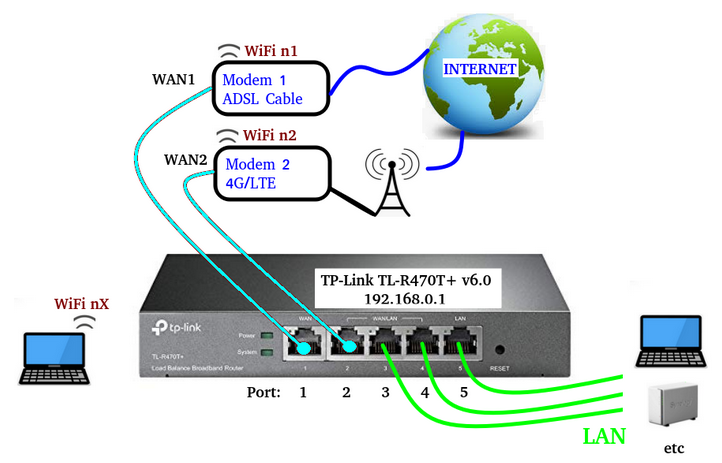
The “Load Balance Broadband Router” systems are useful for aggregating multiple Internet connections (WAN) to our local network (LAN).
These systems do NOT aggregate the bandwidth of the two connections or more that we have but divide the traffic of our local network (LAN) on all the Internet connections that we have. See image above.
In this case we use the TP-Link TL-R470T+ v6.0 Load Balance Broadband Router that, for default, is configure in this way:
Port 1 and 2 == WAN
Port 3, 4, and 5 == LAN
Of course is possible change the configuration as you want.
First configuration
- Connect a Ethernet cable to port n.5 of your TP-Link TL-R470T+ v6.0 and open a browser at the IP: 192.168.0.1
- Create your credential for access to it
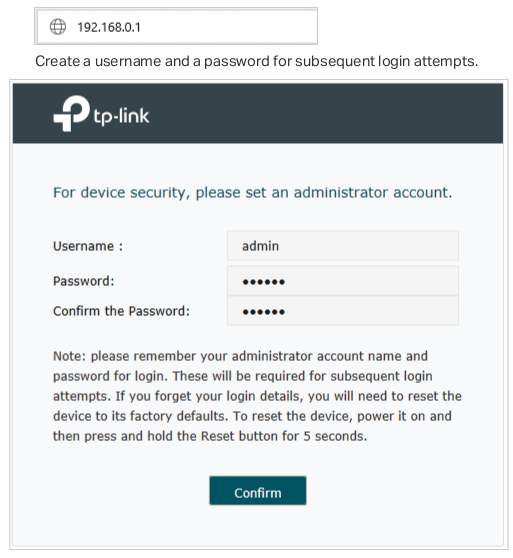
Now you are in the menu of your TP-Link TL-R470T+ v6.0, the default the configuration are:
- Port n.1 == WAN (for connect a router)
- Port n.2 == WAN (for connect a router)
- Port n.3 == LAN (for connect your PC, Set Top Box, Game Consolle, NAS, etc)
- Port n.4 == LAN (for connect your PC, Set Top Box, Game Consolle, NAS, etc)
- Port n.5 == LAN (for connect your PC, Set Top Box, Game Consolle, NAS, etc)
For configure in deep your TP-Link TL-R470T+ v6.0, see the User Guide that is here (last release that is on Internet) or here (local).
Tips and tricks
Sometimes the Internet connection via WAN1 is present but is very slow, for force the load balancer (TP-Link TL-R470T+ v6.0) to use only the WAN2 (via radio) connection, log in the TP-Link TL-R470T+ v6.0 menu: 192.168.0.1
next select:
NETWORK -> WAN -> WAN1
and click the:
DISCONNECT button (4)

You must see the:
Connection Status – Connected
that change to
Connection Status – Disconnected
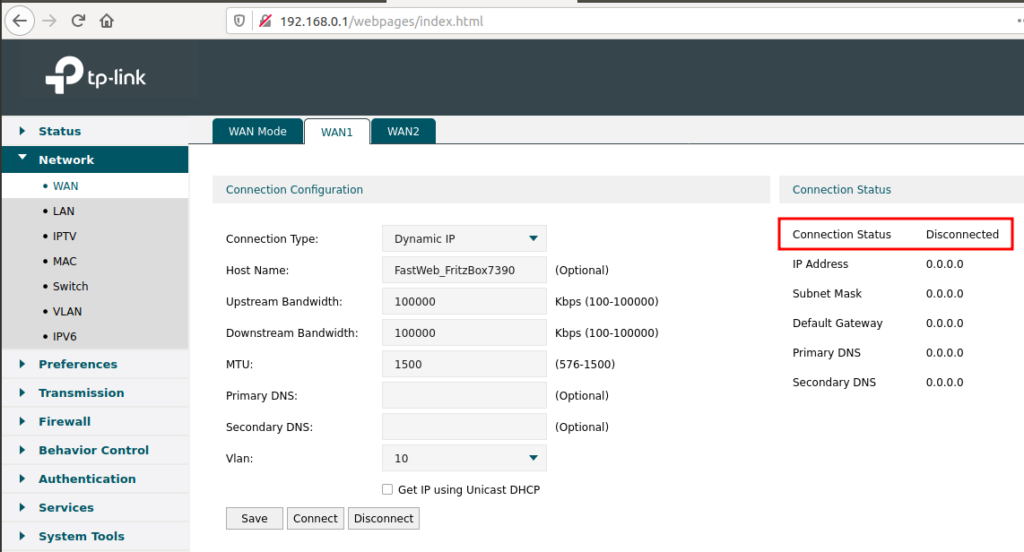
Window in which to see the bandwidth load on WAN1 and WAN2
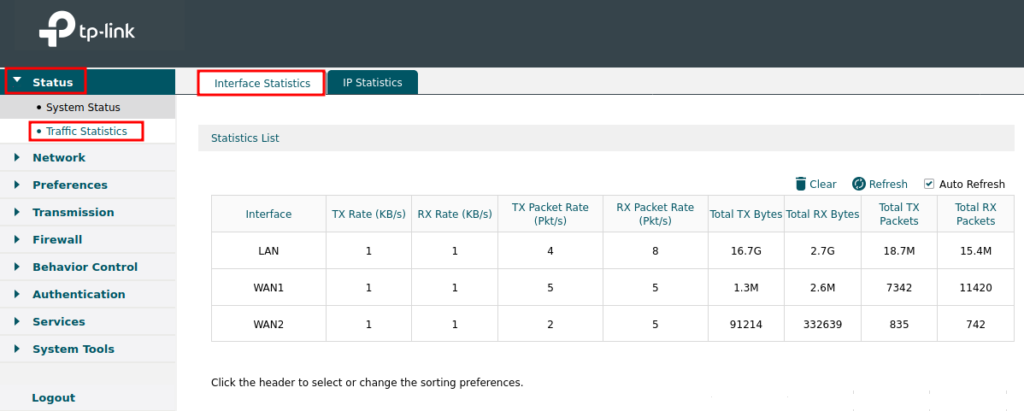
Force to use WAN1 indead to WAN2
Bandwidth ratio of WAN1 to WAN2 is set as 2:1 (100000 and 10000), the traffic ratio of WAN1 and WAN2 will be approximately 2:1 after “Bandwidth Based Balance Routing” of WAN1 and WAN2 is enabled.
In the configuration below we prefer to divert most of the traffic to WAN1.
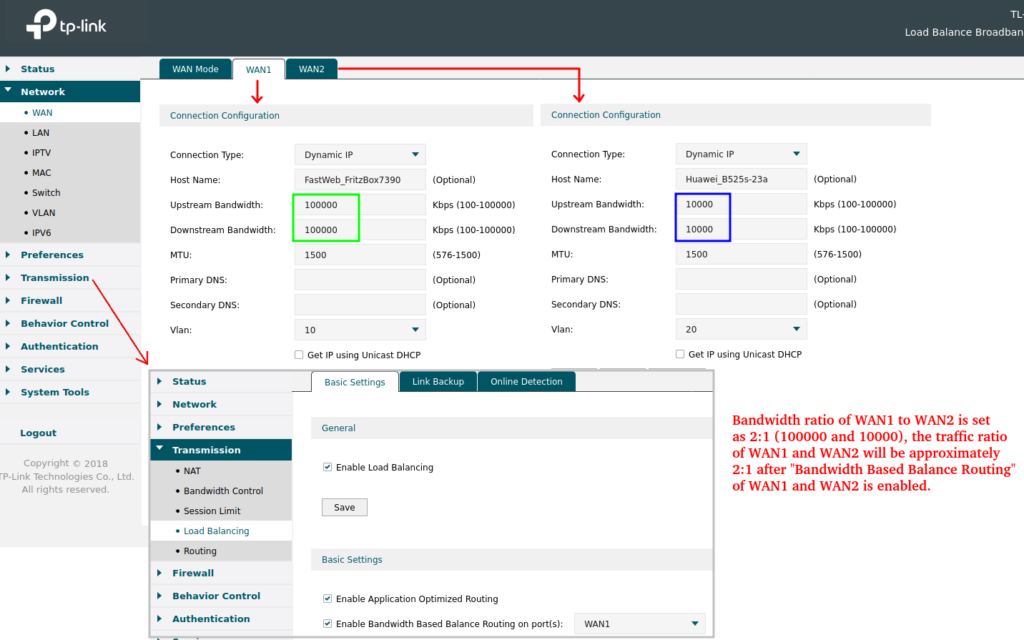
Important Note
access to Huawei B525s-23a
If you need to access to Huawei B525s-23a router for do some configurations, is recommended to disable WAN1:
TP-Link TL-R470T+ v6.0 -> Network -> Wan -> WAN1 -> and select DISCONNECT
This in particular is necessary if you choose a Upstream/Downstream Bandwidth with a ratio superior of 2:1. In this case all the Internet access are send on WAN1 and in practice is almost impossible reach WAN2 (Huawei B525s-23a).
Suggested configurations
Application Optimized Routing

Below there is the setup for test WAN1
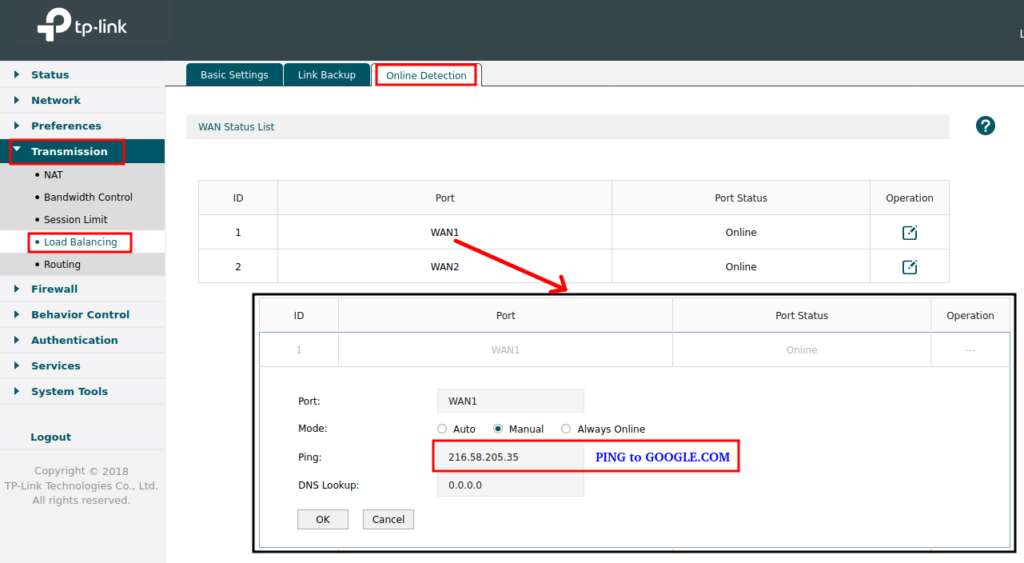
Configuration the backup of WAN1 on WAN2.
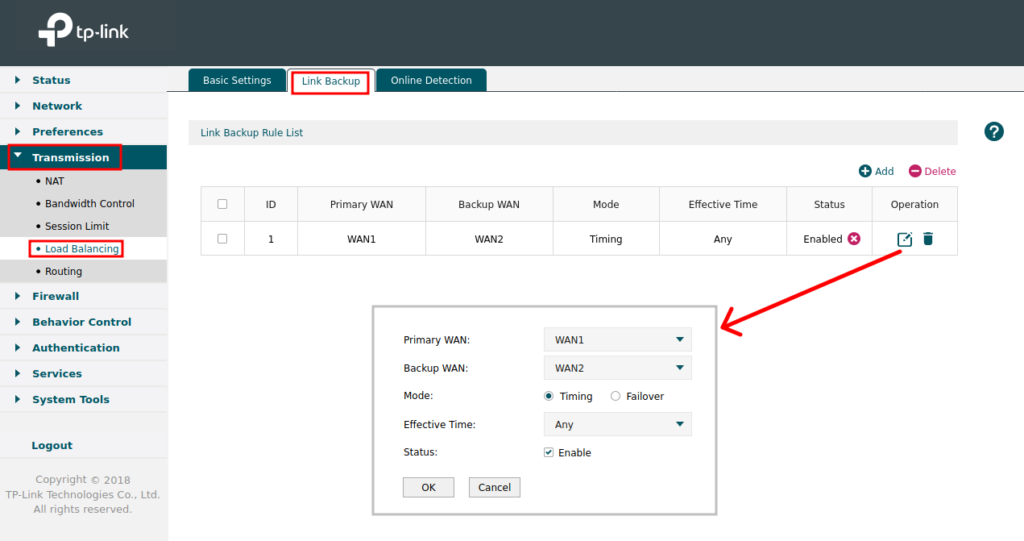
Configure the routing policy
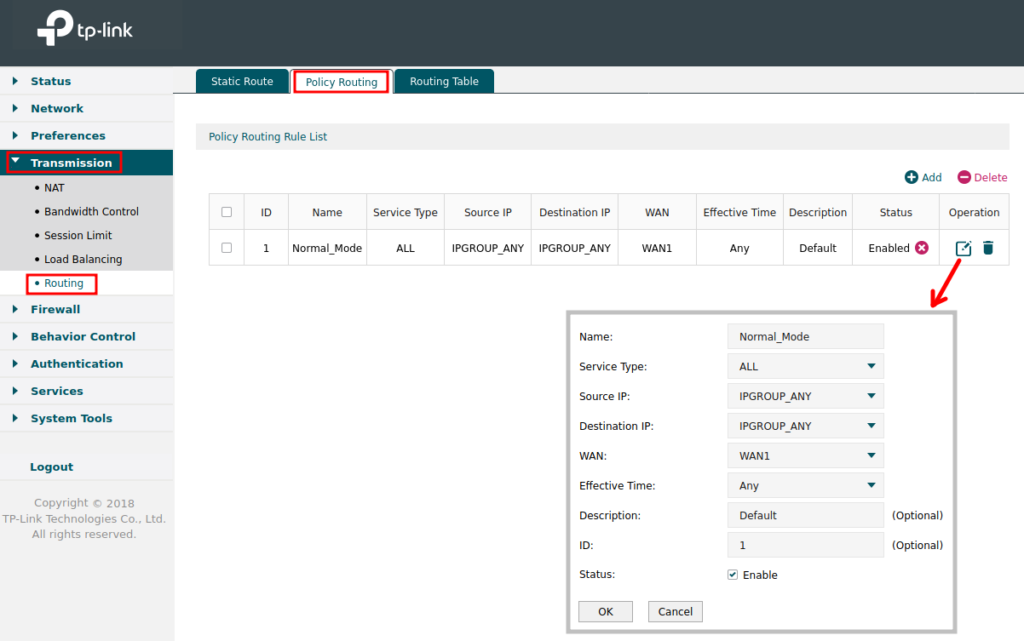
LINKs
NOTE:
- Use FIREFOX or CHROME for a clear view of the images present in this web site
- For enlarge the image press: CTRL +
For reduce the image press: CTRL –
